Camera Navigation¶
X3DOM provides some generic interaction and navigation methods. Interactive objects will be handled by HTML-like events. Navigation can be user-defined or controlled by specific predefined modes.
Currently X3DOM supports the following interactive navigation modes:
- Examine
- Walk
- Fly
- Look-at
- Look-around
- Game
- Helicopter
Non-Interactive movement encompasses the functionality of:
- Resetting a view
- Showing all
- Upright view
Interactive camera movement¶
Examine¶
Activate this mode by pressing the "e" key.
| Function | Mouse Button |
|---|---|
| Rotate | Left / Left + Shift |
| Pan | Mid / Left + Ctrl |
| Zoom | Right / Wheel / Left + Alt |
| Set center of rotation | Double-click left |
Walk¶
Activate this mode by pressing the "w" key.
| Function | Mouse Button |
|---|---|
| Move forward | Left |
| Move backward | Right |
Fly¶
Activate this mode by pressing the "f" key.
| Function | Mouse Button |
|---|---|
| Move forward | Left |
| Move backward | Right |
Helicopter¶
Activate this mode by pressing the "h" key.
To look downwards/upwards and to move higher/lower use the keys (8/9 and 6/7).
| Function | Mouse Button |
|---|---|
| Move forward | Left |
Look at¶
Activate this mode by pressing the "l" key.
| Function | Mouse Button |
|---|---|
| Move in | Left |
| Move out | Right |
Game¶
Activate this mode by pressing the "g" key.
To look around (rotate view) move the mouse.
| Function | Key |
|---|---|
| Move forward | Cursor up |
| Move backward | Cursor down |
| Strafe Left | Cursor left |
| Strafe Right | Cursor right |
Non-interactive camera movement¶
| Function | Key |
|---|---|
| Reset view | r |
| Show all | a |
| Upright | u |
Mid-Button troubleshooting¶
If the web page has scroll bars and autoscrolling is enabled, Mid-Button currently does not work correctly. As a workaround, you can disable autoscrolling by unchecking the Use autoscrolling checkbox in the Firefox browser options, as is shown in the screenshot below (for the Firefox case).
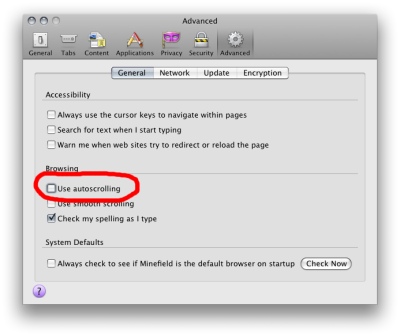
Table Of Contents
Related Topics
- Documentation overview
- Previous: Culling
- Next: Configuration
Quick search
Enter search terms or a module, class or function name.