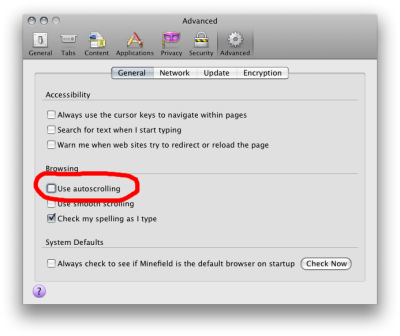documentation
documentation X3DOM provides some generic interaction and navigation methods. Interactive objects will be handled by HTML-like events. Navigation can be user-defined or controlled by specific predefined modes.
Currently X3DOM supports the following interactive navigation modes: Examine, Walk, Fly, Look-at, Look-around, Turntable,
Game and Helicopter.
Non-Interactive movement encompasses the functionality of: Resetting a view, showing all or upright the view.
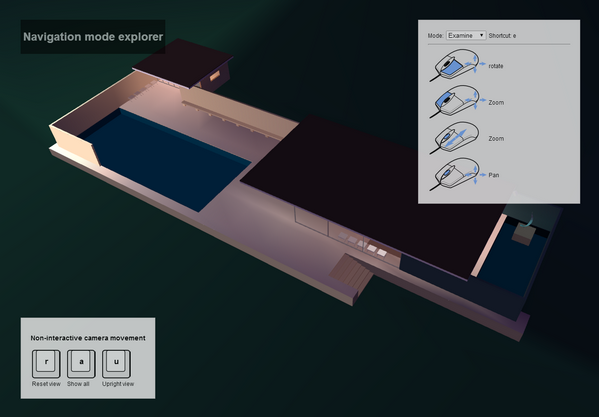
Of course you can switch modes not only by pressing the shortcuts/hotkeys but also with Javascript. The current mode is set as param type to the NavigationInfo node.
<x3d width='500px' height='400px'>
<scene>
<navigationInfo type='"walk" "any"' id="navType"></navigationInfo>
</scene>
</x3d>
Type can be a single mode or also hold an array containing additional fallback modes if the favored mode is not available. You can change the value by setting a new type to this node.
document.getElementById('navType').setAttribute("type", currentMode);
Activate this mode by pressing the "e" key.
| Function | Mouse Button |
|---|---|
| Rotate | Left / Left + Shift |
| Pan | Mid / Left + Ctrl |
| Zoom | Right / Wheel / Left + Alt |
| Set center of rotation | Double-click left |
Activate this mode by pressing the "w" key.
| Function | Mouse Button |
|---|---|
| Move forward | Left |
| Move backward | Right |
Activate this mode by pressing the "f" key.
| Function | Mouse Button |
|---|---|
| Move forward | Left |
| Move backward | Right |
Activate this mode by pressing the "h" key.
To look downwards/upwards and to move higher/lower use the keys (8/9 and 6/7).
| Function | Mouse Button |
|---|---|
| Move forward | Left |
Activate this mode by pressing the "l" key.
| Function | Mouse Button |
|---|---|
| Move in | Left |
| Move out | Right |
The allowed interactions are the same as in examine mode. With the third and fourth value of the typeParams-Parameter you can set the minimal and maximal vertical rotation angle. Accepted values are between 0 and PI, starting from +Y (0) down to -Y (PI).
| Function | Mouse Button |
|---|---|
| Rotate | Left / Left + Shift |
| Pan | Mid / Left + Ctrl |
| Zoom | Right / Wheel / Left + Alt |
| Set center of rotation | Double-click left |
Activate this mode by pressing the "g" key. To look around (rotate view) move the mouse.
| Function | Key |
|---|---|
| Move forward | Cursor up |
| Move backwards | Cursor down |
| Strafe left | Cursor left |
| Strafe right | Cursor right |
| Function | Key |
|---|---|
| Reset view | r |
| Show all | a |
| Upright | u |
If the web page has scroll bars and autoscrolling is enabled, Mid-Button currently does not work correctly. As a workaround, you can disable autoscrolling by unchecking the "Use autoscrolling" checkbox in the Firefox browser options, as is shown in the screenshot below (for the Firefox case).